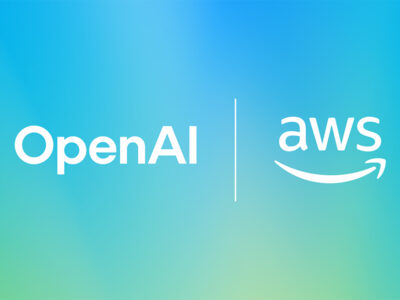Five ways of speeding around the Windows OS.
Numbers up
If you’re anything like us then when you need to use Windows’ calculator function you get quickly tired of navigating through all those menu options just to find it (and, often as not, you then close the Calculator without thinking, only to have to open it again a minute later).
Get around this program pain by pinning the Calculator (or any other regularly used app) just above the Windows Start Menu. This is possible in Vista and XP SP 2.
• Go to the Program menu (via the Start button)
• Right-click on the icon/name of the software program in question (such as Calculator, Google Talk etc.)
• Then simply select the ‘Pin to Start Menu’ option.
Zap them shut
Speed up your most commonly performed PC tasks by downloading and installing ClickZap. This app allows you to enhance the right-click menu by adding many more options, such as ‘Shutdown PC’ or ‘Mute sound’. Download ClickZap from www.bartdart.com.
Go for a run
A useful way of opening Windows XP tools and programs you need in Windows XP quickly – – is to utilise Windows’ ‘Run’ box.
Click Start/Run to pop this up. From here, there are numerous one-word shortcuts you can input to open various functions and windows. Typing ‘control’ for instance takes you straight to the Control Panel, while typing ‘cmd’ launch the Windows Command Prompt app and ‘Calc’ loads up the Calculator.
Spring up software
If you have a memory-hungry software program that you use every day, such as Adobe Photoshop say or MSN Live Messenger, then Windows Vista’s ‘prefetch’ function can be used to load parts of this software when you boot your PC, which in turn will help the app start more quickly when you open it up.
Here’s how to enable prefetching:
• Create a desktop shortcut for the program you want to prefetch. Do this by right-clicking on the software app’s icon in the Windows program list (via the Start button), and then choose Send To followed by Desktop (Create Shortcut).
• Head back to the desktop, right-click the shortcut and hit Properties.
• In the target field text box, add in ‘prefetch:1′ (without the quote marks) after the application’s path.
Far from cool
The Windows OS features various ‘hot-keys’ – or keyboard shortcuts – to help you whiz around the platform. Many of these key combos are actually quite guessable, but to make sure you’re left in no doubt here’s a quick primer:
Windows key (Win)
Opens and closes the Windows Start menu
Win + M
Minimises all open windows
Shift + Win + M
Maximises all previously minimised windows
Win + Tab
Cycles through taskbar items
Win + F
Opens the Windows Search/Find window
Win + E
Opens Windows Explorer
Win + R
Opens the Run dialog box
Win + Break/Pause
Opens the System Properties window
Win + L
Locks the PC
Win + D
Displays the desktop
Win + F3
Opens the ‘Advanced Find’ windows in Microsoft Outlook.
Alt + Tab
Use this combo to switch between open apps.