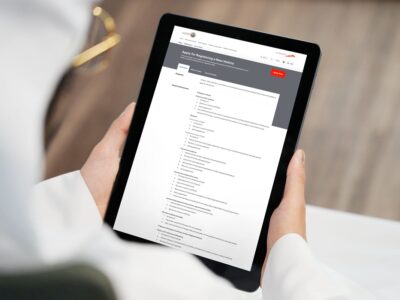|~|GMail-RSS—m.gif|~||~|Real Simple Syndication (RSS) and Atom are two of the most popular content updating technologies and allow website owners, newswires and bloggers to provide users like you with the latest announcements and stories automatically, based upon the news sources – ‘feeds’ – you choose.
There are various ways in which you can read such RSS and Atom feeds and thus receive continual, relevant content. On the software side, you can download and set-up an ‘aggregator’ or ‘reader’ program such as Newsgator (which works with Outlook) or Sharpreader. Alternatively you can sign-up to a website such as bloglines.com or newsisfree.com, which pull favoured feeds together in a similar way.
If you use Googlemail (AKA Gmail) however then you don’t need to do either, as RSS and Atom feeds – termed ‘web clips’ by Google – have just been added.
Getting started
If you’re already a registered Gmail user, great. If not, the popular webmail service is no longer ‘invite-only’, so simply head to gmail.com and sign-up.
So-called web ‘clips’ – i.e. news feeds – are shown between the top of your inbox messages and the upper options and settings links.
By default, Gmail’s web clips show a mixture of current world, US-centric sport and celebrity news, but they’re easily customisable. Here’s how:
• Once logged in to your Gmail account, click Settings at the top of the page
• Hit the Web Clips tab
• Browse to find the clips you might like by selecting a topic link from the menu on the left and then scrolling down the full list on the right
• Click Add next to the clips you’d like to see
• Once done, you’ll be able to view web clips above your Gmail inbox, plus you can scroll quickly through these by using the left and right arrow buttons to the right of the web clips themselves.
Find your own
If the feed you’re looking for isn’t mentioned in these lists – and the chances are, unless your American then it won’t be – don’t worry, for you can also search for feeds by entering topics that interest you. Just use the search box on the left as you would a Google Search.
On the off chance that you can’t find the feed you want by searching it out, head to the relevant site in a separate browser window and just copy and paste its URL into the Gmail web clip search box. If that site offers any kind of RSS or Atom feed, this will shown in the search results. From there, click Add to start receiving that feed.
And you’re done; you can now start enjoying the latest information from the comfort of your inbox. Should you tire of a feed, just head for Settings/Web Clips/My Clips and choose Remove.
||**||